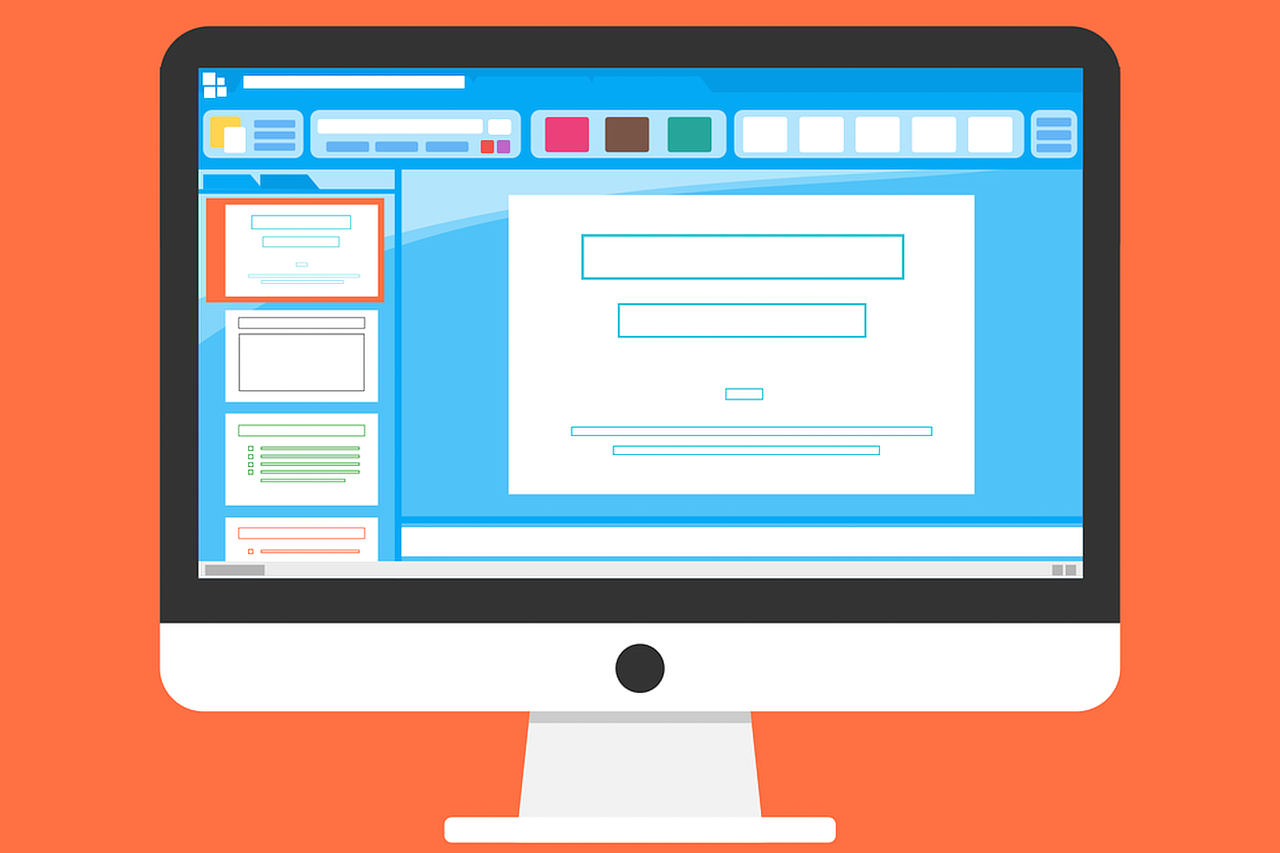Creating an effective PowerPoint presentation for a lesson should be neither an incredibly time-consuming task nor one that you complete quickly without any thought. It can be a difficult balance to strike.
While there is a lot of debate over whether PowerPoint is an effective tool or not, it’s still undeniably popular in the classroom. As with any tool, its effectiveness is not innate; it’s determined by how we choose to use it. It’s important to find what works best for you, but it is arguably more important to find what works for your audience. Bearing that in mind, I’ve put together six tips to keep in mind when making a PowerPoint presentation based on research and experience.
1. Plan for interaction
My biggest PowerPoint pet peeve is when people use a presentation simply to read from. You’ve probably experienced this before: big blocks of text being read to you when you could read it faster yourself. It’s boring.
If you’re a teacher, why not put text on the screen for the students to take turns reading? After they read, make sure they think about it. Ask them a question about what they’ve read, or encourage them to ask questions about it. Better yet, put a sentence, question or image up that they can discuss or respond to in some way.
Every few months I learn something new that PowerPoint is capable of.
2. Keep it simple
This can be achieved in various ways. Firstly, imagine trying to see your presentation from the back of a classroom. Imagine sunlight pouring into the room and the curtains being broken. Are your pictures clear and your text legible? Avoid patterned backgrounds. Use an easy-to-read font. Make sure there is enough contrast between your font colour and your background.
Secondly, make sure it’s clear what you want your students to get from each slide. If there’s a lot of information, is it differentiated by colour or with numbers to make each section easy to refer to? Is everything on the slide necessary, or could you reduce the amount of text?
3. Preempt
If a slide requires students to take down a note or to read something, include a question or task that preempts the next slide. Get your students thinking ahead. Give them something to do for when they’re done. Keep their heads in the game!
4. Routine
It can be useful to have some consistent elements in your presentations. I have certain icons I use in every lesson. If I want students to put a highlighter box around a note, there is a little picture of a green highlighter on the screen. If students shouldn’t use a calculator to solve a question, there is an image of a calculator with a cross over it. An image of a thumb up and a thumb down accompany true-or-false statements to show what I what them to do. When I put the title, date, lesson objective and success criteria on the board, anything I want them to copy into their exercise books is within a dashed line rectangle. Students become familiar with these elements and learn what they mean. They can save time by reducing the amount of explaining you need to do.
5. Learning needs
PowerPoint is a great way to support a range of special needs, whether dyslexia, dyspraxia, speech and language difficulties, visual impairment or otherwise. You can block information or put it into bullets to increase readability. Using a buff coloured background with navy blue text can reduce visual stress. The British Dyslexia Association recommends using sans-serif fonts to increase readability for students with dyslexia. You can support challenging or new vocabulary with images. Use visual cues for students who don’t respond well to verbal ones.
6. Explore and have fun
Every few months I learn something new that PowerPoint is capable of. One of my favourite templates is one I found online that mimics the North American game show Jeopardy; it’s great for revision. You don’t need to learn how to do really fancy things yourself. There are so many templates available. You just need to take the time to find them and play with them.
What will you do to make your PowerPoint presentations even better? Is there anything you would add to this list?